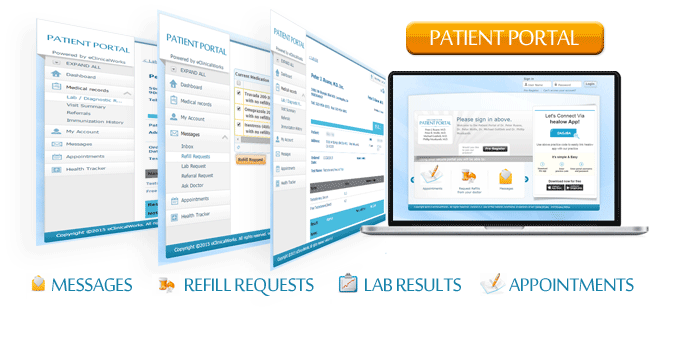
All about the Patient Portal
With the Patient Portal you can safely and securely access your LAB RESULTS, request prescription REFILLS, request APPOINTMENTS, review your STATEMENTS and exchange non-urgent MESSAGES with our Medical Office. (For information on the HEALOW APP please click here.)
1. Getting access to the Portal
You will need a username and a password to log in to the Portal. These have been given to you on your visit to our office. If you have not received these, please call our front desk (323 954 1072) and we will set up a new username and password for you.
2. Logging in
Once you receive our automated email with your login information, you are ready to log into the portal. Go to the Portal Page and log in using your username and password. (Please note: you have to activate your account within 5 days.)
If this is the first time you log in, you will be asked to:
- Set up a new password (at least 8 characters) that will be easy to remember.
- Set up a security question in case you forget your password and need to reset it. (e.g. "What is the name of your favorite teacher")
3. Using the features
Lab results
Once your lab results have been reviewed by your doctor, he will post them to the portal.
Your lab results will be published on your portal page usually within 2-3 days of the full set being available, and depending on the test. You will get an automated email prompting you to check in to the portal to see the results.
What is NOT on the portal: imaging tests results, most anatomic pathology, doctors consultations. What is on the portal is mainly lab tests (blood and urine).
Interpreting Lab results
Both normal and abnormal test results will be posted.
If there is an important result, such as something requiring immediate treatment, you will hear from the office or there will be a note attached asking you to call the office directly. Always feel free to call the office if you are worried.
Prescription Refills
Asking for a refill is easy:
- Just go to Messages > Refill Requests
- Put a checkmark next to the medication you need to be refilled.
- Click the orange button "Refill Request"
- Select your provider and select your pharmacy (pharmacy selection is optional)
- Add your notes or message in the message section and click "Submit"
Please note: Refill Requests you send are not received directly by the pharmacies. They go through our office.
Messages
You can exchange simple non-urgent messages with the office and your doctor using the Portal or Healow App on your phone.
Messages you send, including those directed to your doctor, will be received initially in the in-box of a Medical Assistant who will process/forward the message.
Messages received after 4PM will be processed the next business day.
Please avoid very long messages or answers to complex questions. Such messages should be either an office visit or phone call.
If your doctor is away, depending on content, the message may be kept until he or she returns. If you don’t hear back within the expected timeframe, please contact the office directly.
Appointments
You have the option to ask for an appointment to see your doctor.
- Go to Appointments > New Appointment
- Select your provider and the date range that would work for you (please note: the earliest you can schedule is 4 business days from the day of scheduling)
- Click "Submit"
The request will be received by our front desk and they will get back to you about the exact date and time they can schedule you (the system does not allow yet you to directly schedule yourself).
4. FAQs
Why am I getting an error message when I try to log in?
If you can not log in with your credentials, please consider the following:
- Even though you have been provided a user name and temporary password by the office, the portal for you only becomes active after the system has sent you a confirmatory email. This can take up to an hour. Don't try to log on until you have received this confirmatory email.
- If you have already logged in earlier, please remember that you have set up a new password. The password you received from us initially was a temporary password which you had to change the first time you logged in.
- Have you logged in within 72 hours after receiving the initial login information? Your initial/temporary password becomes inactive after 72 hours for security consideration. If this happened, please contact us and we will set a new password for you. (Please note: unlike the temporary password, the password you set up for yourself after the first login does not have a time limit, so the 72-hour limit only applies for the first login).